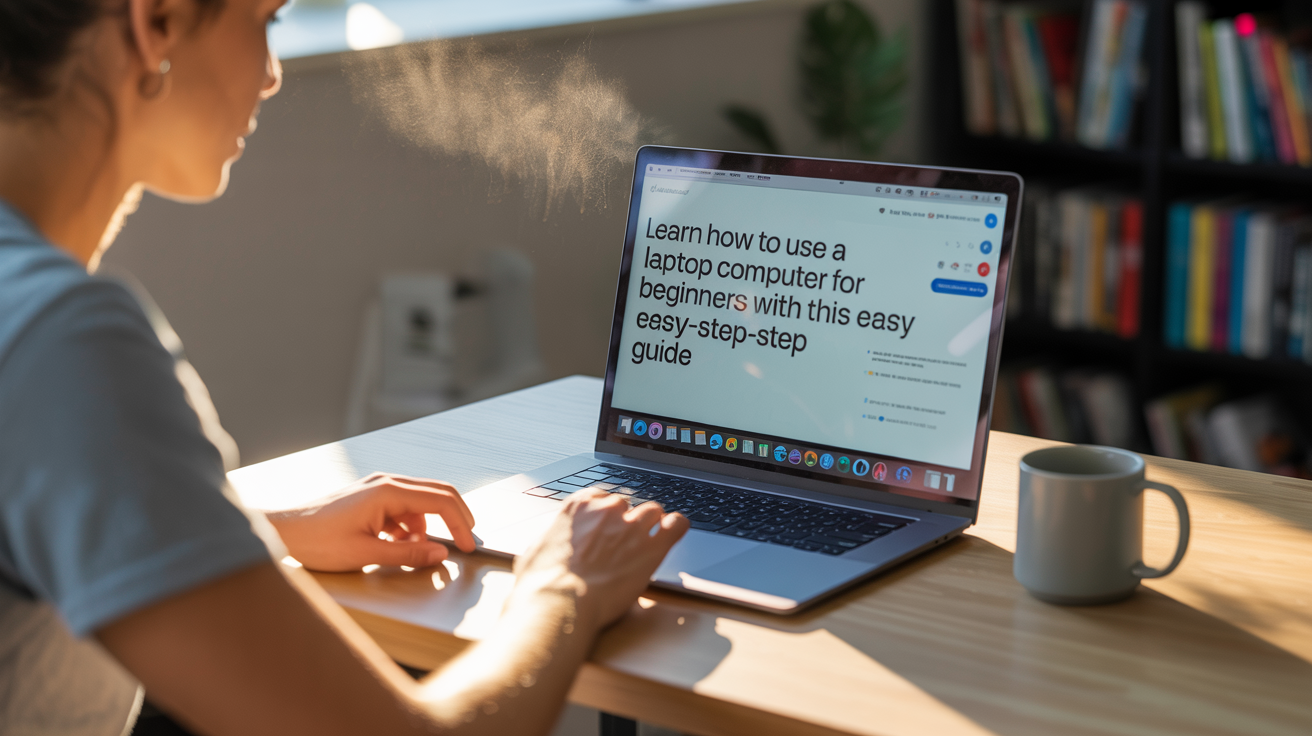Learn how to use a laptop computer for beginners with this easy step-by-step guide. Discover basic laptop functions, tips, and setup instructions.
Table of Contents
- Introduction: Why This Guide Helps You
- What Is a Laptop? Simple Explanation
- Laptop Parts and What They Do
- Screen (Display)
- Keyboard and Touchpad (or Mouse)
- Ports and Connections
- Power Button and Battery
- Webcam and Microphone
- Before You Start: Unboxing and Setup
- What’s in the Box
- Charging the Laptop
- Turning It On for the First Time
- First-Time Setup: Step-by-Step
- Choose Language and Region
- Connect to Wi‑Fi
- Create a User Account
- Set a Password and Privacy Options
- Update Your Laptop
- Basic Laptop Operations (Simple Laptop Guide for First-Time Users)
- How to Use the Trackpad and Mouse
- Typing and Keyboard Shortcuts
- Opening, Closing, and Switching Apps
- Shutting Down, Restarting, and Sleep Mode
- Learning to Use the Internet Safely
- Using a Web Browser
- Searching on the Internet
- Staying Safe Online
- Email, Video Calls, and Messaging
- Setting Up and Using Email
- How to Make Video Calls (Zoom, Teams, Skype)
- Chat and Messaging Apps
- Files, Folders, and Saving Work (Laptop Instructions for Beginners)
- Creating, Renaming, and Deleting Files
- Saving Documents and Backing Up Files
- Using External Drives and Cloud Storage
- Installing and Removing Programs (How to Operate a Laptop)
- Where to Get Apps
- Installing Safely
- Uninstalling Apps
- Basic Computer Tips for Beginners: Maintenance and Security
- Keeping the Laptop Clean
- Updating Software and Antivirus
- Managing Battery Life
- Troubleshooting Common Problems (Laptop Tutorial Step by Step)
- Laptop Won’t Turn On
- Slow Performance
- No Internet Connection
- Sound or Camera Not Working
- Helpful Shortcuts and Tricks
- Tips for Parents Helping Kids Learn to Use a Laptop
- Conclusion: Keep Practicing and Stay Curious
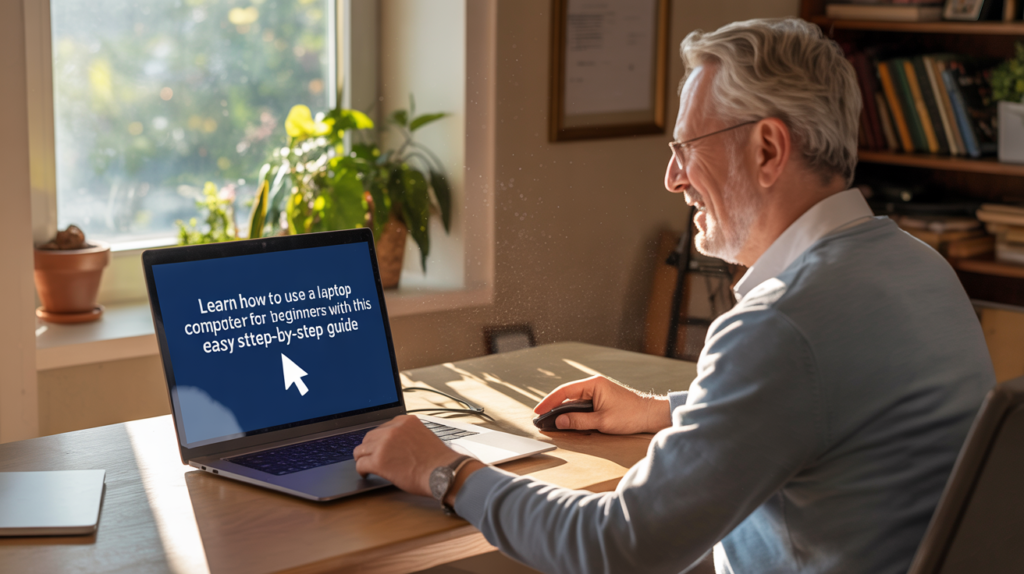
1. Introduction: Why This Guide Helps You
This guide explains in easy words how to use a laptop computer for beginners. If you are new to laptops, this step-by-step beginner laptop guide will help you learn slowly. It uses plain language so a 7th-grade student or someone new to computers can understand. We include basic steps, safety tips, and answers to common questions.
2. What Is a Laptop? Simple Explanation
A laptop is a small, portable computer. It has a screen, keyboard, and battery so you can carry it and use it almost anywhere. Laptops run programs like web browsers, games, school apps, and word processors. Think of a laptop as a full computer that fits on your lap.
3. Laptop Parts and What They Do
Understanding the parts makes it easier to use your laptop.
- Screen (Display): Shows what you are doing—text, pictures, and videos.
- Keyboard and Touchpad (or Mouse): The keyboard types letters and numbers. The touchpad moves the pointer. You can also use a separate mouse.
- Ports and Connections: Places to plug things in—like USB, HDMI, and headphone jack.
- Power Button and Battery: The power button turns the laptop on or off. Battery lets you use it without plugging in.
- Webcam and Microphone: Let you make video calls and record your voice.
4. Before You Start: Unboxing and Setup
When you get a new laptop, follow these simple steps.
- What’s in the Box: Laptop, charger (power adapter), manuals, sometimes a mouse.
- Charging the Laptop: Plug in the charger to make sure the battery has power. Many laptops come with some charge, but it’s best to charge before first use.
- Turning It On for the First Time: Find the power button (usually near the keyboard or on the side) and press it.

5. First-Time Setup: Step-by-Step
When you turn on your laptop for the first time, a setup process starts. Follow these steps:
- Choose Language and Region: Pick your language (English), and your country/region.
- Connect to Wi‑Fi: Choose your home Wi‑Fi and enter the password. This lets you download updates and browse the internet.
- Create a User Account: Set a name for your account—this is the profile you use on the laptop.
- Set a Password and Privacy Options: Choose a password you can remember but is hard for others to guess. You can also set a PIN or fingerprint if the laptop supports it.
- Update Your Laptop: Installing updates keeps your laptop safe and fast. Allow updates to download if the laptop asks.
6. Basic Laptop Operations (Simple Laptop Guide for First-Time Users)
Here are the everyday things you will do.
- How to Use the Trackpad and Mouse
- Move your finger on the trackpad to move the pointer.
- Tap to click or press the left and right buttons if available.
- Use a mouse by plugging it into a USB port or connecting via Bluetooth.
- Typing and Keyboard Shortcuts
- Letters and numbers: type like a regular keyboard.
- Enter key: to start a new line or submit a form.
- Backspace: delete text to the left.
- Common shortcuts:
Ctrl + Cto copy,Ctrl + Vto paste,Ctrl + Xto cut,Ctrl + Zto undo.- On Mac: use
Command (⌘)instead ofCtrl.
- Opening, Closing, and Switching Apps
- Click an app icon to open it.
- Close an app with the X at the top right (Windows) or red button (Mac).
- Switch apps using
Alt + Tab(Windows) orCommand + Tab(Mac).
- Shutting Down, Restarting, and Sleep Mode
- Shut down to turn off the laptop.
- Restart if the laptop acts strange or after updates.
- Sleep saves power and lets you start quickly.
7. Learning to Use the Internet Safely
The internet is a useful tool, but safety matters.
- Using a Web Browser
- Programs like Chrome, Edge, Firefox, or Safari open web pages.
- Type a web address in the address bar (like www.example.com) or search a topic.
- Searching on the Internet
- Use a search engine (Google, Bing) to find information. Type questions or keywords like “how to tie a shoe” or “math homework help.”
- Staying Safe Online
- Don’t share personal info like your address, phone number, or passwords.
- Don’t click on suspicious links or download unknown files.
- Use strong passwords and change them if you think they are compromised.
8. Email, Video Calls, and Messaging
These are common uses for a laptop.
- Setting Up and Using Email
- You can create an email with providers like Gmail, Outlook, or Yahoo.
- To send an email: click New Message, type recipient’s email, add a subject, write message, and click Send.
- How to Make Video Calls (Zoom, Teams, Skype)
- Install the app or use the browser version.
- Allow the site or app to use your camera and microphone.
- Click Join or Start Meeting and invite people by sending the meeting link or code.
- Chat and Messaging Apps
- Apps like WhatsApp Desktop, Messenger, or Slack let you message friends or classmates.
9. Files, Folders, and Saving Work (Laptop Instructions for Beginners)
Knowing where your work is saved is important.
- Creating, Renaming, and Deleting Files
- Right-click in a folder to make a new folder or file.
- To rename: right-click and choose Rename.
- To delete: right-click and choose Delete (goes to Recycle Bin or Trash).
- Saving Documents and Backing Up Files
- Save often: use
Ctrl + S. - Back up important files to a USB drive or cloud storage (Google Drive, OneDrive, Dropbox).
- Save often: use
- Using External Drives and Cloud Storage
- Plug in a USB drive to copy files.
- Sign in to a cloud account to upload files so you can access them from other devices.
10. Installing and Removing Programs (How to Operate a Laptop)
Getting new apps and removing ones you don’t need is easy.
- Where to Get Apps
- Use official stores: Microsoft Store (Windows), Mac App Store (Mac).
- For trusted programs, download from the official website.
- Installing Safely
- Read the install steps.
- Avoid toolbars or extra programs you don’t need.
- Only install software from trustworthy sources.
- Uninstalling Apps
- On Windows: Settings > Apps > Uninstall.
- On Mac: Drag the app to the Trash or use Launchpad to remove.
11. Basic Computer Tips for Beginners: Maintenance and Security
Small habits help your laptop last longer.
- Keeping the Laptop Clean
- Wipe the screen with a soft, dry cloth.
- Clean the keyboard gently; avoid liquids.
- Updating Software and Antivirus
- Allow system and app updates.
- Use antivirus software and keep it updated to stop viruses.
- Managing Battery Life
- Lower screen brightness to save battery.
- Close apps you aren’t using.
- Use power-saving mode when needed.
12. Troubleshooting Common Problems (Laptop Tutorial Step by Step)
Things go wrong sometimes. Here’s how to fix common issues.
- Laptop Won’t Turn On
- Make sure the charger is plugged in and charging.
- Try a different power outlet or cable.
- Remove the battery if possible and try again.
- Slow Performance
- Close unused apps and browser tabs.
- Restart the laptop.
- Run an antivirus scan and check for updates.
- Consider freeing space on the hard drive.
- No Internet Connection
- Check Wi‑Fi is on and you are connected to your network.
- Restart the router or laptop.
- Forget the Wi‑Fi network and reconnect with the password.
- Sound or Camera Not Working
- Check the device is not muted.
- Make sure the app has permission to use the camera or microphone.
- Update drivers or the app.
13. Helpful Shortcuts and Tricks
Shortcuts save time and make using a laptop easier.
Ctrl + C= copy,Ctrl + V= pasteCtrl + Z= undoAlt + Tab= switch between open appsWindows Key + L= lock your computer (Windows)Command + Space= open Spotlight search (Mac)
Extra tip: Use bookmarks in your browser to save favorite websites.
14. Tips for Parents Helping Kids Learn to Use a Laptop
Parents can make learning easier and safer.
- Set time limits for screen use.
- Teach privacy: never share passwords or personal info online.
- Use parental controls to restrict inappropriate content.
- Encourage educational apps and supervised use of the internet.
15. Conclusion: Keep Practicing and Stay Curious
Learning how to use a laptop computer for beginners takes a little time and practice. Start with the basics: turning it on, connecting to the internet, typing, and saving your work. Use the beginner laptop guide steps above and practice every day. The more you use your laptop, the more comfortable you will become. Remember to stay safe online, keep your laptop updated, and back up your files. If something goes wrong, try the troubleshooting steps, ask someone for help, or look for a trusted tutorial.
Keep practicing, and soon you’ll be able to do schoolwork, communicate with friends, and explore new things on your laptop with confidence.